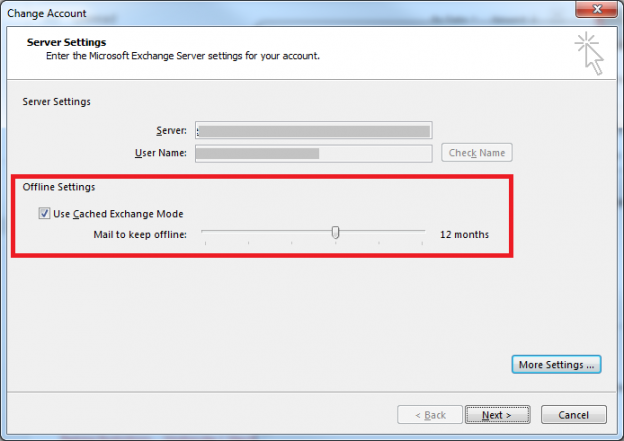Mailbox filling up harddisk? Turn Off Cached Exchange Mode
This came up in conversation at work earlier today- a user has connected to their own mailbox and those of other staff. They now have a whopping 35GB of Outlook files on their workstation. They are having performance issues. Here’s a 30-second highlight of the solution.
Solution
Turn off Cached Exchange Mode in Outlook, reduce the timespan mail is retained locally, or choose not to cache the shared mailboxes.
What is Cached Exchange Mode?
Cached Exchange Mode is used in Outlook to download a local copy of a mailbox on the workstation to allow for offline use. This is the default behaviour when connecting to Exchange and is great for most users, and in particular if you have a poor or intermittent network connection. However when used by people using massive mailboxes it can take up a lot of local hard drive space- you’ll spot some large “.OST” files in the users profile- and Microsoft advise that performance can become an issue on large (>25GB) mailboxes.
Example:
My (default) settings on a workstation look like the screenshot below- Cached Exchange Mode is turned on and set to download the last 12 months of data from all mailboxes I connect to with that account and also the GAL. If I look in C:\Users\username\AppData\Local\Microsoft\Outlook I see that I have an OST file weighing in just under 1.5GB however my mailbox on the Exchange Server (Office365) is 10GB in size. With these settings I can access all the mail I need to, and if I need to look up anything earlier it goes off to the server to retrieve it- this process is barely noticable if I’m connected to the internet.
If I need to reclaim some local disk space, or hit performance issues, I can reduce this local retention time or disable Cached Exchange Mode altogether.