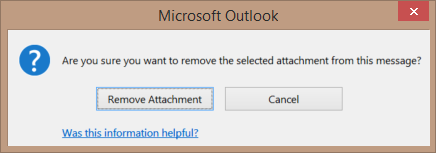Removing Attachments to Save Space
If, like me, you use your email archive as a record of what’s happened and if, like mine, this means your email box is approaching capacity, here’s a trick that might free up some space.
In Microsoft Outlook (with an Exchange/ Office365 back end) the attachments are stored in your mailbox. Quite often I find I want to keep the content of the mail for posterity, but I don’t need the attachment- for example when I email a document to someone and have the original stored safely elsewhere.
In Outlook 2013 it’s possible to remove just the attachment, leaving the mailbox intact. To do this, locate the email in your mailbox, right-click on the attachment and choose “Remove Attachment” from the context menu.
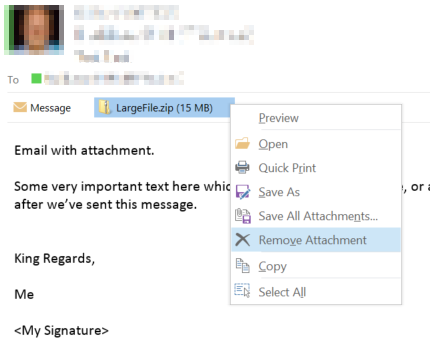
You will be prompted to confirm this, and doing so will remove the attachment but keep the message.