Windows 10- microphone is playing back through speakers
A surprise one from your friendly neighbourhood IT Support this afternoon. A laptop running Windows 10 has started playing back all the sound picked up by the Microphone- my voice was being echoed back (with a slight delay) even when no applications were running.
The solution here is found in a setting in the Windows sound controls- the following steps will resolve the issue.
- Open “Control Panel” from the Start menu
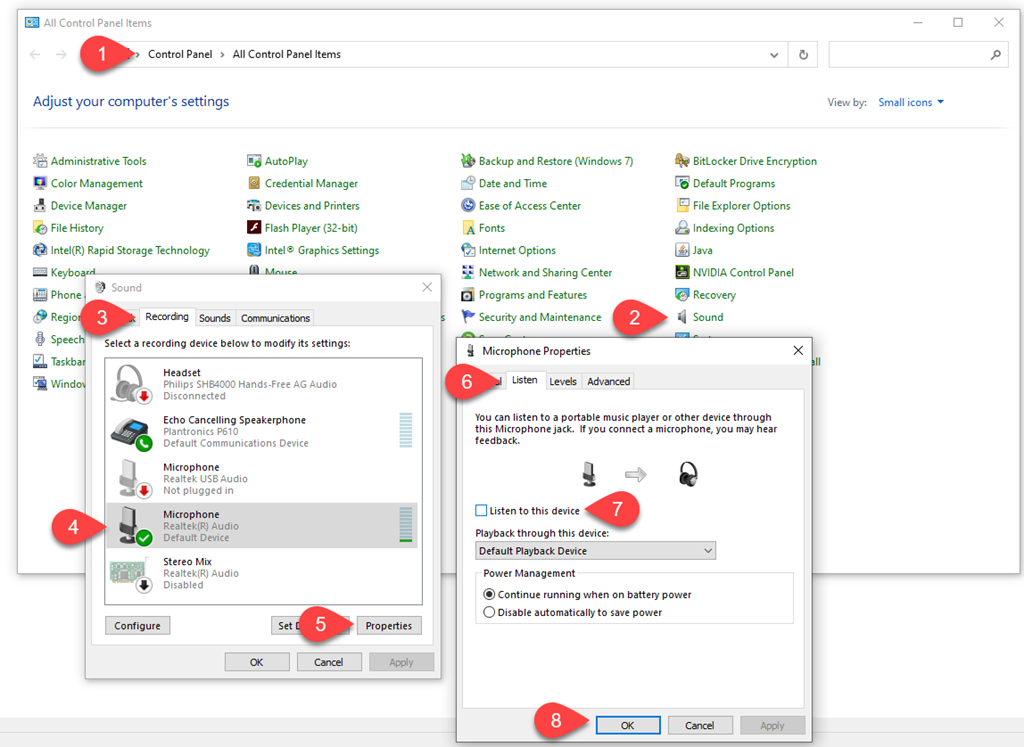
- Click on “Sound”
- On the “Sound” dialogue, select the “Recording” tab
- Select your active microphone from the list
- Click on the “Properties” button
- On the “Microphone Properties” dialogue, select the “Listen” tab
- Un-tick the box labelled “Listen to this device”
- Click “OK” on the “Microphone Properties” and “Sound” dialogues.