Timeout Value on vSphere Host Client
If you’re running the HTML ESXi Host Client that comes with version 6.0 Update 2, you may find your screen reverting to the login prompt after only a short period of inactivity. This is because there’s an Application Timeout setting that defaults to 15 minutes.
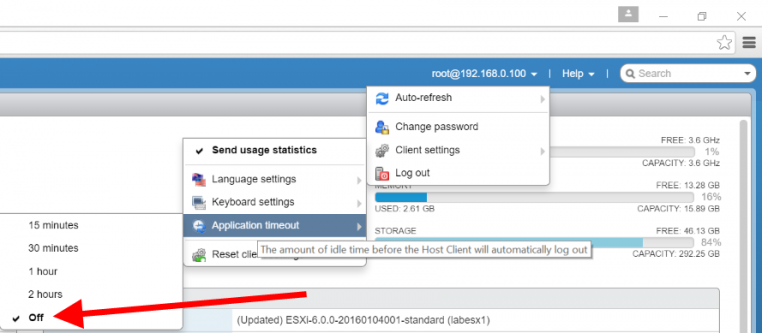
To change this setting login to the host client and locate the user@host drop down menu in the top right hand corner, select “Client Settings” and then “Application timeout”. The timeout can be set to 15, 30, 60, or 120 minutes, or disabled completely.
In an important production environment it’s obviously more secure to keep this enabled as it will prevent you accidentally leaving yourself logged into the client and open to malicious passers wreaking havoc on your infrastructure. However, in a test environment, or your Home Lab, it’s probably quite safe to lengthen or disable this timeout assuming that you’re not concerned about small family members or pets getting hold of the mouse and playing with your VMs.